 MBLogic
for an open world in automation
MBLogic
for an open world in automation
Setting Text Labels for Push Buttons
Push buttons can be labelled by modifying the default text label. To modify push button labels we need to use the XML Editor.
1) Select the push button.

2) Next, select "Edit" and then "XML Editor".
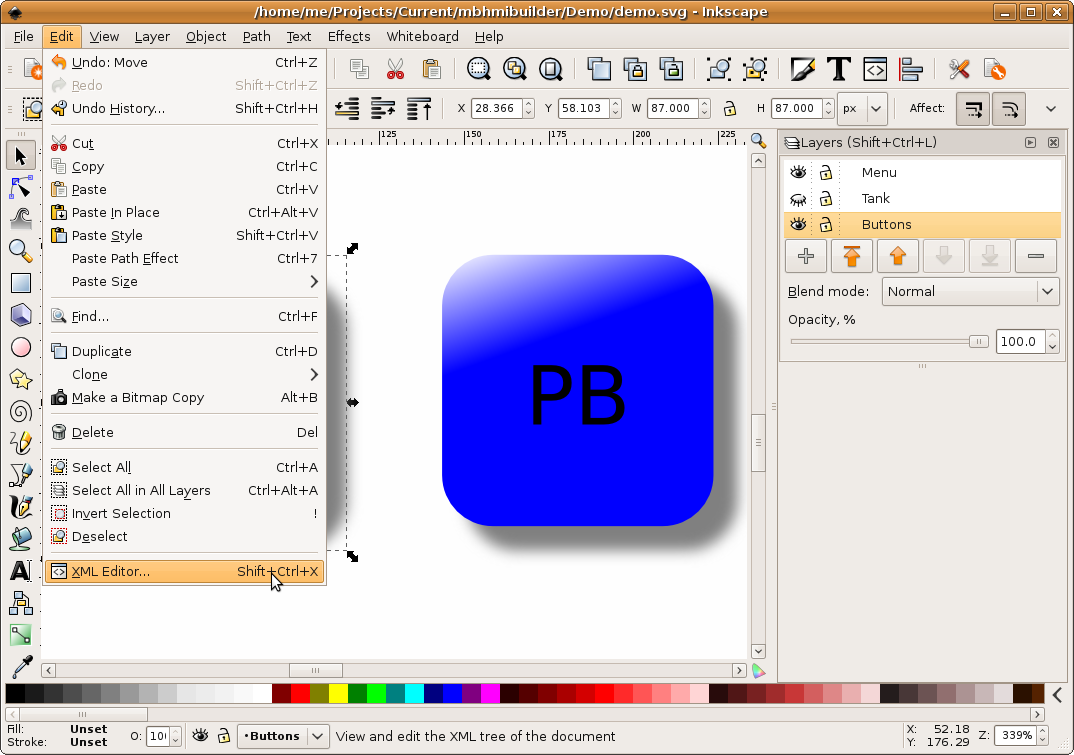
3) Find the XML for the push button (in this example we have set an "id" to make it easier to find). If you have selected the push button, the cursor should already be on it. Open up the levels (click on the triangles) until you find the current text. This should be at the lowest level. Set this to something appropriate. In this example we have made the "id" and the push button text the same ("PB1").
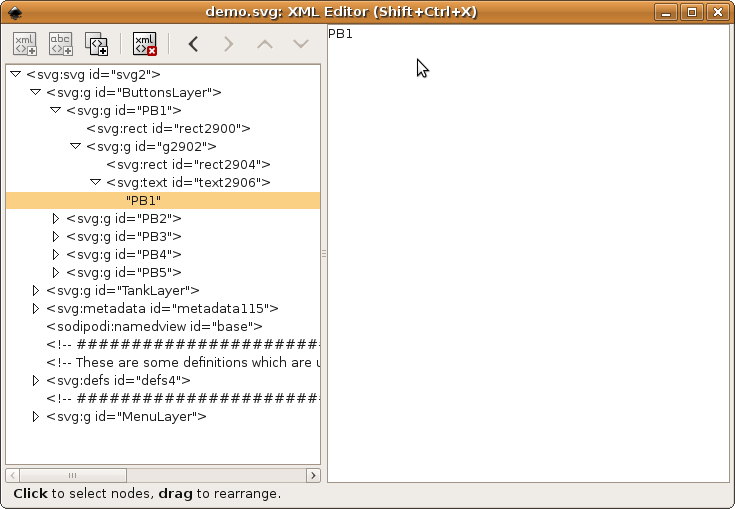
4) Repeat this for any other push buttons. Close the XML Editor when you are done.
Text and numeric objects have default text (e.g. "Text" or "1234" which is present in order to make moving and locating the objects easier. This text will be automatically replaced by the correct data when the system is running. If it is desired to replace this default text this can be accomplished in the same manner as shown above for push buttons.