Help - Demos
Help - Demo Applications:
Overview:
The system comes with the following demo material:
- A proxy Modbus/TCP server (MBAsyncServer). This is only required for the client version of HMIServer.
- A process simulation program.
- A sample configuration.
- A demo HMI web page.
This section describes how to operate these demos. Information on their internal workings is provided in the rest of this documentation.
Proxy Modbus/TCP Server:
MBAsyncServer is a Modbus/TCP server (slave) which will store data in an internal data table. This allows several Modbus/TCP clients (masters) to communicate with each other by sharing data through this server.
MBAsyncServer is provided as a full featured stand alone program. However, it can also be used by the client version of HMIServer to simulate a field device (e.g. a PLC or I/O block) as part of the supplied demos. It is also used during the installation process to test if HMIServer is operating correctly.
MBAsyncServer is not required to run the demo for the server version of HMIServer, as the server version of HMIServer has its own internal Modbus/TCP server. Running both MBAsyncServer and the server version of HMIServer at the same time may cause software conflicts if both are configured to use the same Ethernet IP port (which is the default for these demos).
Process Simulation Program:
A process simulation program ("demosim.py") is also provided. This is a simple program which communicates with MBAsyncServer and reacts to events which occur in HMIServer. This program is started automatically if the instructions referenced below are followed. This program has no purpose outside of the demos and may be deleted if it is no longer required.
Sample Configuration:
A sample mbhmi.config configuration file is provided in order to provide a compatible configuration for the demos. This file must be replaced by one created by the user when a real application is created.
Server Start Parameters:
All demo web pages use the following server start parameters:
Client Version of HMIServer
- HMIServer Port (-p): 8082
- Remote Host (-h): localhost
- Remote Port (-r): 8600
- Unit ID (-u): 1
- Time-out (-t): 30.0
E.g.:
./hmiserver/hmiserver.py -p 8082 -h localhost -r 8600 -u 1 -t 30.0
Server Version of HMIServer
- HMIServer Port (-p): 8082
- Modbus/TCP Port (-r): 8600
E.g.:
./hmiserver/hmiservermbs.py -p 8082 -r 8600
Alternative Parameters
A different set of parameters may be used provided they are valid. The web page URLs given in the following documentation however assumes that the above values have been used. Change the URLs if you are using a different set of parameters.
Web Browser Compatibility:
The HMIServer demos use a number of advanced features. Almost all modern web browsers support these features. However, some web browsers based on older technologies do not. If the demos do not work correctly, check to make sure that your browser is an up to date version. The following browsers are known to work:
- Firefox versions 3.0 or newer.
- Opera 9 or newer. (Older versions may work, but have not been tested).
- Apple Safari.
- Google Chrome.
- Epiphany.
- Midori.
Note: Microsoft Internet Explorer (any version) will not work. It is a text-only browser, and does not have the ability to display the dynamic graphics used in these demos.
Starting the Demos:
Several shell scripts or batch files are provided to start the demos using the default parameters. These are:
Client Version of HMIServer
- First run "hmidemo.sh" (or "hmidemo.bat" if you are running this on MS Windows). This will start up MBAsyncServer, and then hmidemo.
- Next run "hmiserver.sh" (or "hmiserver.bat" for MS Windows. This will start the client version of HMIServer. HMIServer will then attempt to connect with MBAsyncServer.
- The demo is now ready to use.
Server Version of HMIServer
- First run "hmiservermbs.sh" (or "hmiservermbs.bat" if you are running this on MS Windows). This will start the server version of HMIServer. HMIServer will then wait for connection attempts.
- Next run "hmidemo.sh" (or "hmidemo.bat" for MS Windows). This will start up hmidemo which will attempt to connect with HMIServer.
- The demo is now ready to use.
Tank Demo:
"Tank Demo" demonstrates a number of typical features. To start tank demo, type the following into your web browser address bar:
http://localhost:8082/hmidemo.xhtml
You should now see a web page that looks similar to the one shown below.
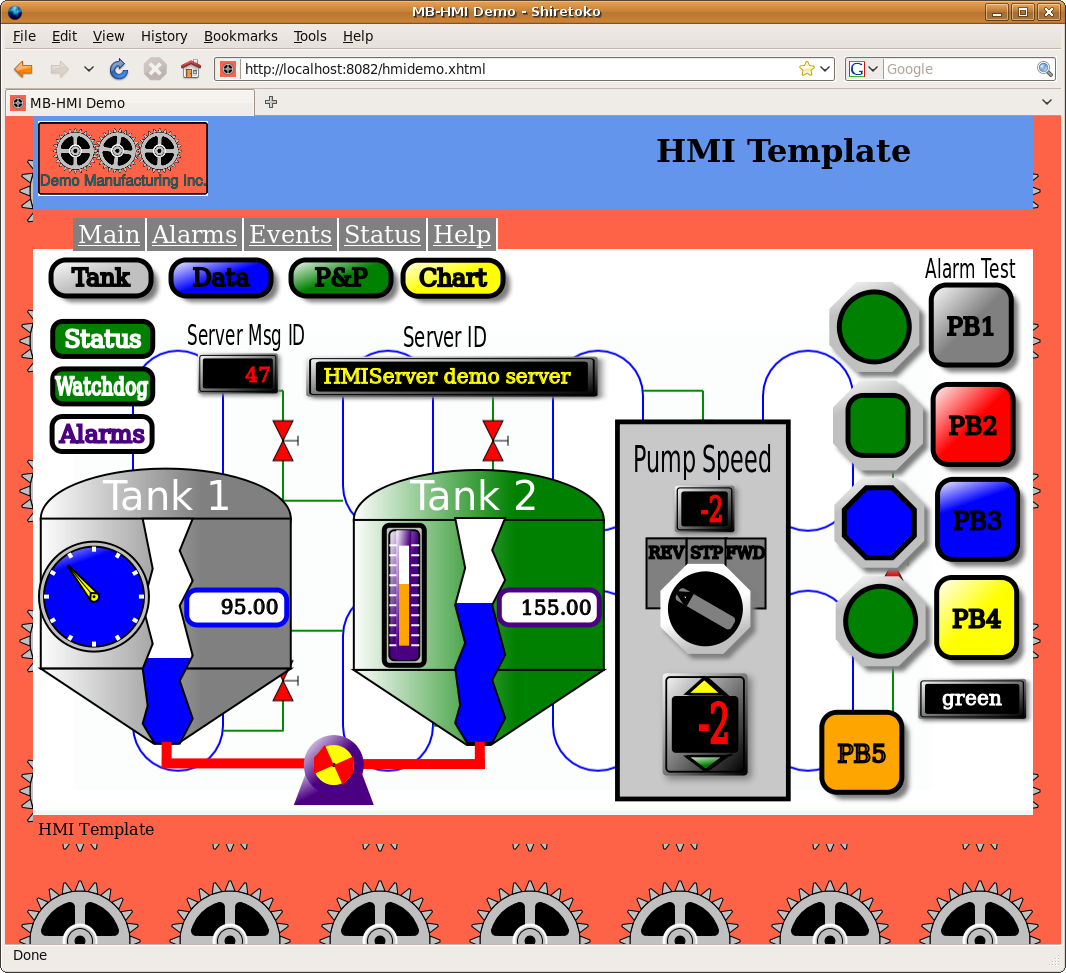
Click on the "help" menu option in the demo for an explanation of the features of the demo.
Access by Multiple Users:
The system is designed to allow access to the same data by multiple simultaneous users. This can allow several HMI displays to control the system from different locations. You can test this by opening the demo several times in different browser windows (or tabs). Data which changes in one web browser will automatically be seen by the rest. You can test this by starting the tank demo in one window while watching the changes occur in real time on the others.
Multiple access includes access using different web pages. You can design different HMI web pages for different users and operate them simultaneously.